Julius Möller
This guide provides a step-by-step guide on planning and executing a media check remediation. This is applicable to consultant agencies that offer remediations as a service or as a self-serve solution.
Go into your CRM system or wherever you have your customers/3rd parties you need to remediate. If you have your subjects spread across the world, it makes sense to cluster them by language. E.g. Spain → Spanish; Austria → German. The reason for that is that you can then, in the 2nd step, tailor the media search configurations to meet your portfolio’s needs. So you ensure you don’t miss relevant media written in your subject’s local language.
Let’s say you have a total of five languages in your portfolio. You can either decide to create a catch-all search configuration (that covers all languages) or you can create one search configuration for each language.
Prerequisites:
Advantages:
Disadvantages:
Rule of thumb: It makes sense to create one “catch-all” search configuration if your portfolio consists of a maximum of five languages.
For every language, create a search configuration. It is recommended to take the language you are interested in + English. E.g., if you want to create a search configuration for Spanish, create a search configuration and select Spanish and English as the languages. That way, you expand your search radius enormously with only one additional language.
You have two options to kick off the searches: via an Excel upload or the API.
If you have others who can help you with the review, you can invite them to your organisation. Go to “Members” and invite them as “Members”. We don’t charge you per seat/user, only per search. There are no hidden fees.
The system creates a review task for every search with a RISKY overall risk assessment.
We recommend to:
The audit history of the analyst who closed the task can be found on the respective media search and under “Tasks” by filtering by “Completed”.
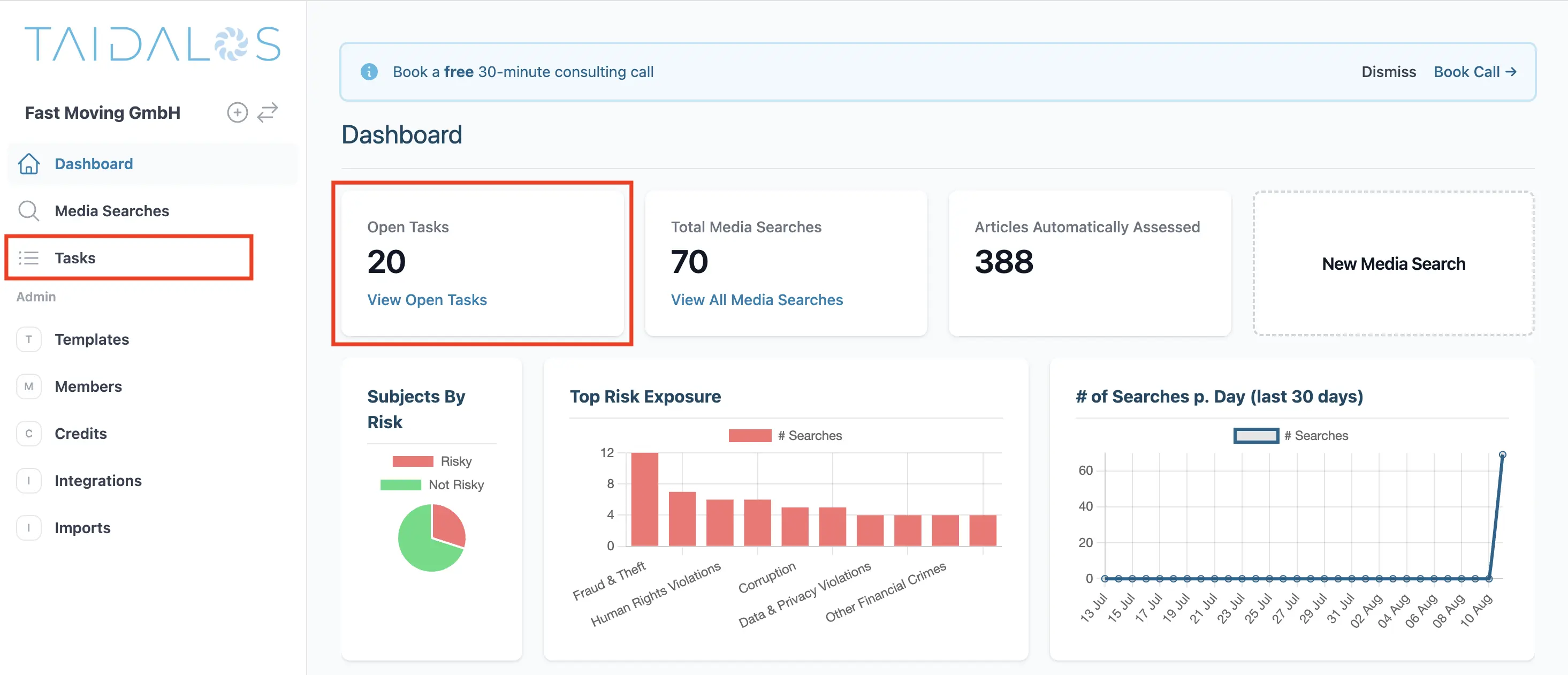
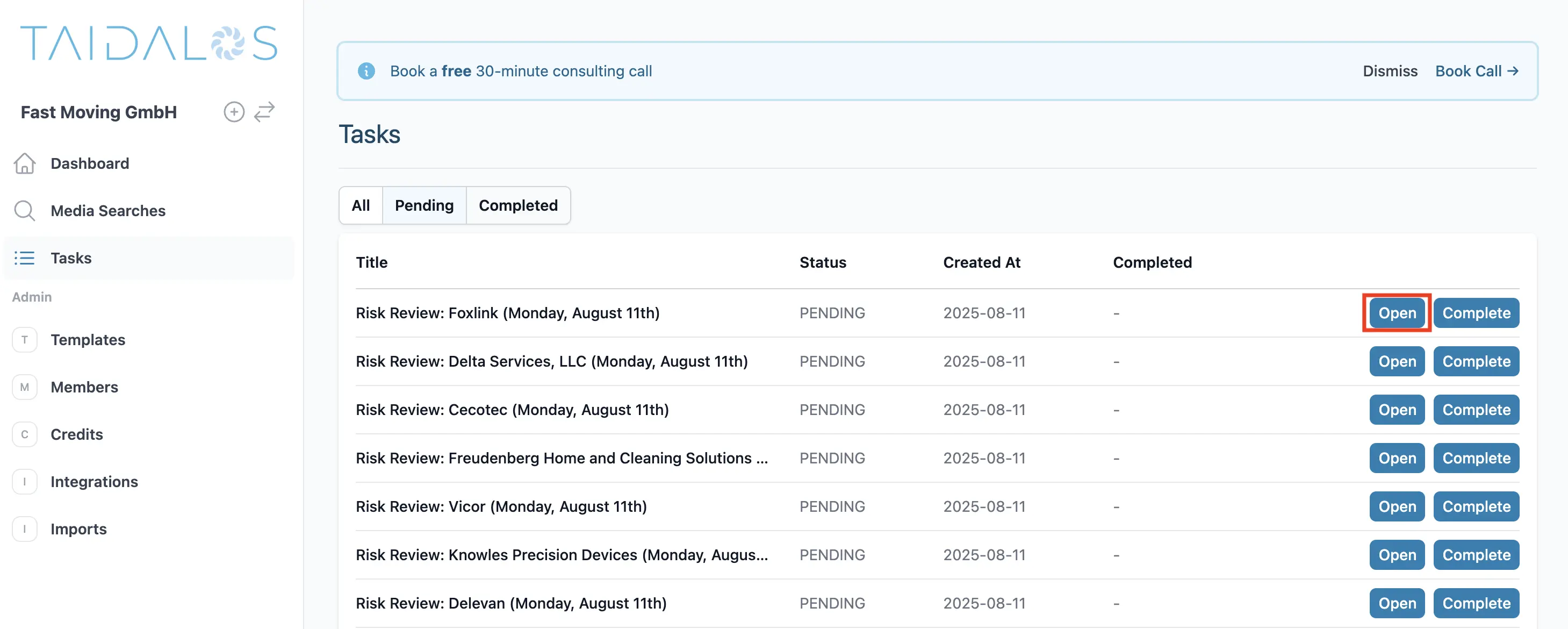
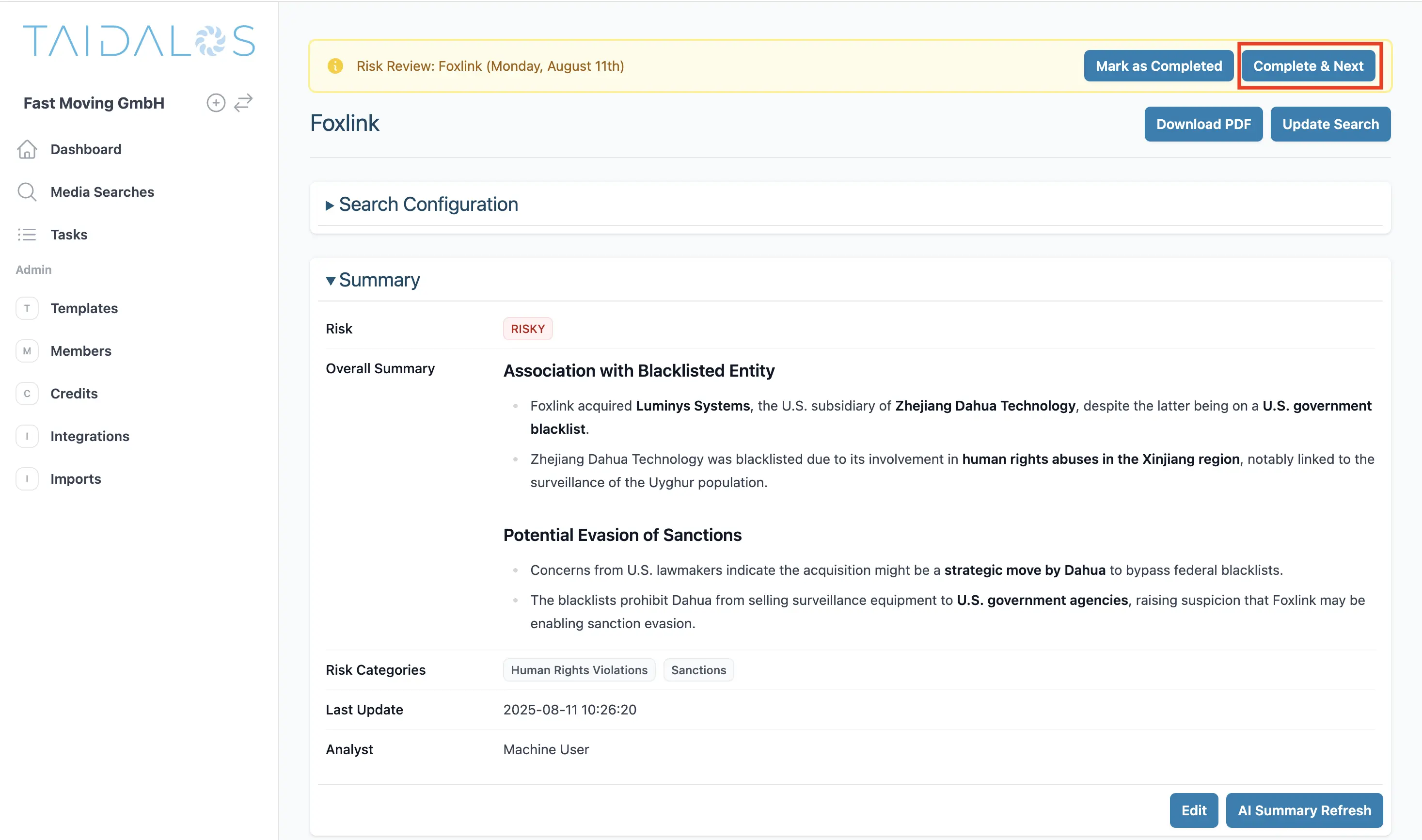
After you have reviewed the media search, you can download a PDF with one click (upper right-hand corner on each media screen or directly from the overview page).
You can also download the reports programmatically using the API.
If you have any questions or feedback, please let me know. [email protected]